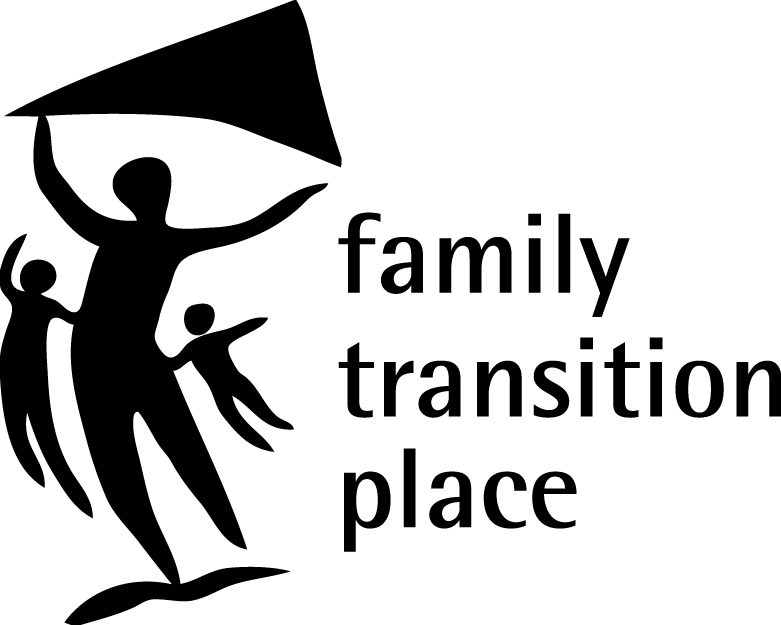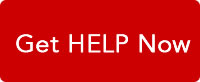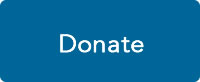It is possible for someone with computer skills to track your email and the web sites you’ve visited.
Email
If an abuser has access to your email account, he or she may be able to read your incoming and outgoing mail. If you believe your account is secure, make sure you choose a password that’s difficult to guess.
If an abuser sends you threatening or harassing email messages, print and save the messages as evidence of this abuse and report it to police.
Websites
To hide your internet activities, you’ll need to clear both the “History” of the websites you’ve visited as well as the “Cache”, where recent web pages you visited may be stored.
You need to know if you use INTERNET EXPLORER, CHROME, SAFARI or FIREFOX to view the Internet because each browser clears its history in a different way. If you’re not certain which browser you use, click “Help” at the top of your browser and click the “About” button.
If you use a different browser than the four mentioned above, check your “Help” files for clearing instructions.
If you are using MICROSOFT EDGE:
- In the top right, click the Hub icon (looks like a star with three horizontal lines)
- Click the History icon (looks like a clock); select Clear history
- Select Browsing history, Cookies and saved website data, and Cached data and files, then click Clear
- After the “All Clear!” message appears, exit/quit all browser windows and re-open the browser.
If you are using INTERNET EXPLORER:
- From the Tools menu at the top of the screen, click Internet Options
- Click the General tab in the small pop-up screen that appears
- From the Browsing history section, click the Delete button; in the next pop-up window, click Delete
- Click OK
If you are using CHROME:
- Click the three dots in the top right corner
- Click on History; click on History in pop up window
- Click on History menu in top left corner (three horizontal lines); click Clear browsing data
- Click on the Time range for which you want the history cleared
- Click on Clear data
If you are using SAFARI:
- Click on the Safari drop-down menu and select Preferences
- Click the Advanced tab; select the Show Develop menu in menu bar checkbox and close the Preferences window
- Select the Develop drop-down menu; click Empty Cache
NOTE: You may want to also clear your browser history. Select the History drop-down, Clear History.
If you are using FIREFOX:
- From the History menu, select Clear Recent History
- From the Time range to clear drop-down menu, select the desired range; to clear your entire cache, select Everything
- Next to Details, click the down arrow to choose which elements of the history to clear; to clear your entire cache, select all items
Android:
The steps to clear your cache, cookies and history may differ depending on the model of your Android device and your preferred browser, but you should be able to clear your cache and data from your application management settings menu:
- Go to Settings and choose Apps or Application Manager
- Swipe to the All tab
- In the list of installed apps, find and tap your web browser; tap Clear Data and the Clear Cache
- Exit/quit all browser windows and re-open the browser
Clearing your “History” and your “Cache” makes it more difficult for someone to know where you’ve surfed. However, someone with greater computer skills may still be able to track the internet sites you’ve visited. To be on the safe side, use a public place such as a library, school or an internet café to access Family Transition Place’s website.